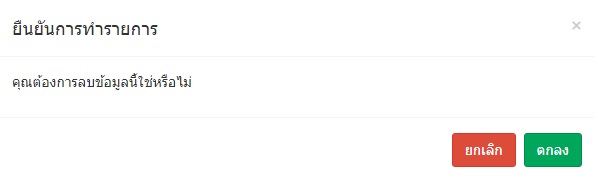เมนูนี้เอาไว้ใช้สำหรับการเพิ่มข้อมูลเงื่อนไขการวางแผนงาน เช่น ชื่อประเภท กลุ่มพนักงานข้อมูลต่างๆ ในนี้ จะถูกนำไปปรากฎบนส่วนต่างๆ ทั้ง Application Website และ LINE OA
ในคู่มือจะประกอบไปด้วย 4 ส่วนการทำงานต่อไปนี้
เมื่อเข้าสู่ระบบจะเจอหน้าต่าง ดังรูป
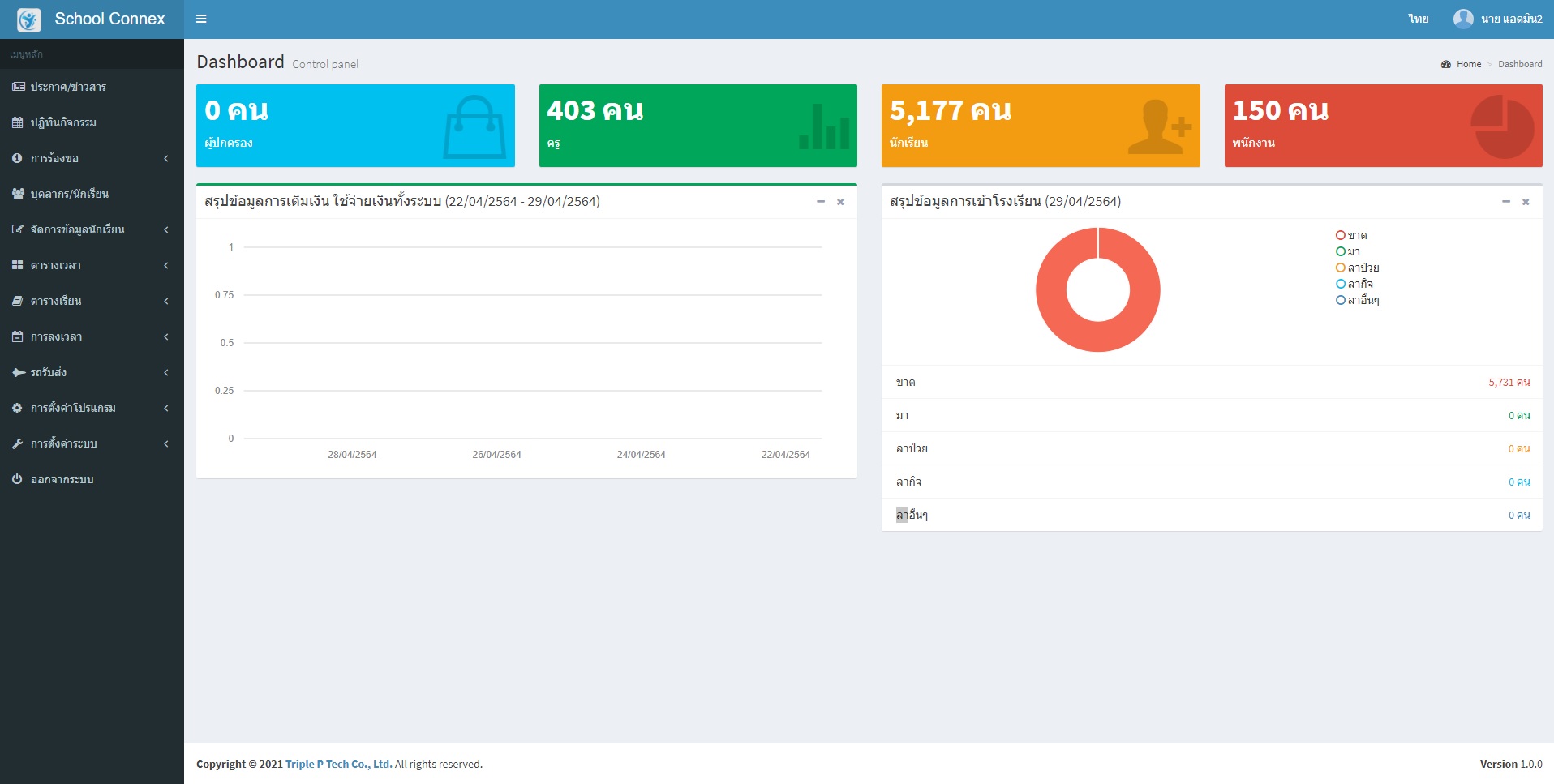
สังเกตุที่แถบเมนูทางด้านซ้ายมือจะมีเมนูที่ชื่อว่า การตั้งค่าโปรแกรม
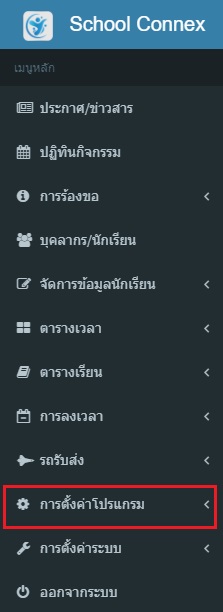
สังเกตุเมนูย่อย เงื่อนไขการวางแผนงาน
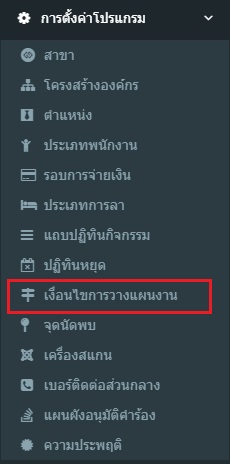
จะปรากฎหน้าข้อมูลเงื่อนไขการวางแผนงาน ทั้งหมด ดังรูป
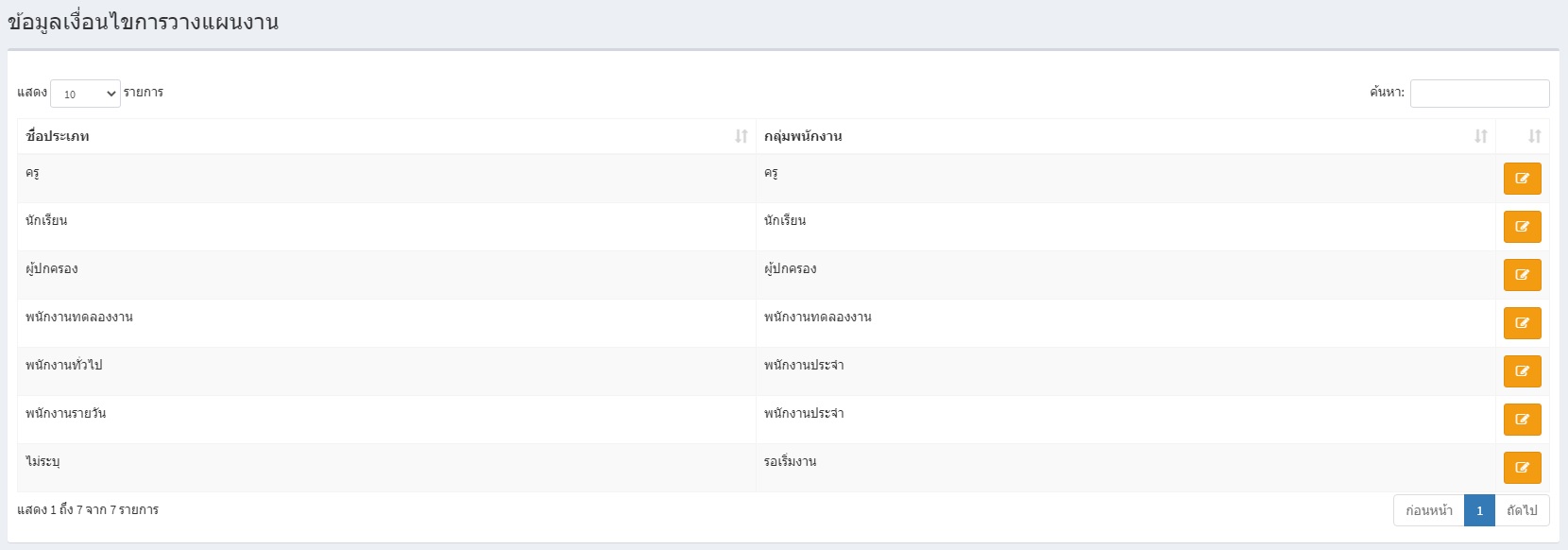
กดปุ่ม +เพิ่มข้อมูล
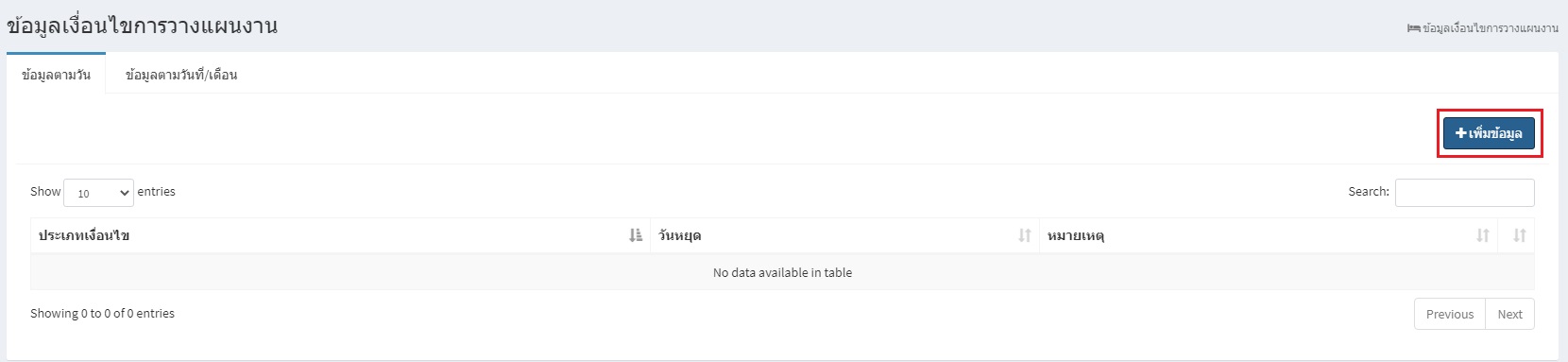
จะปรากฏหน้าต่างข้อมูลเงื่อนไขการวางแผนงาน กรอกข้อมูลให้ครบ เมื่อเสร็จ กดปุ่มบันทึกข้อมูล
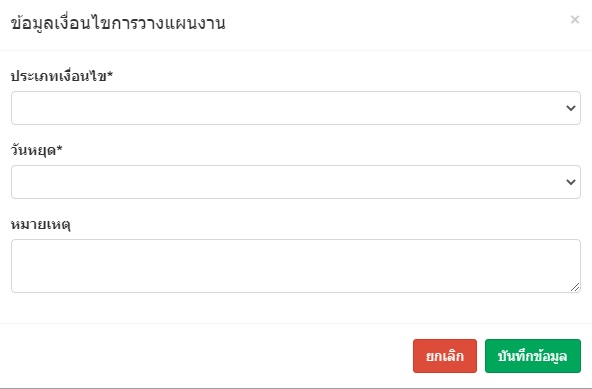
กดปุ่มไอคอนสีเหลืองดังรูป

จะปรากฎหน้าต่างให้แก้ไขข้อมูลเงื่อนไขการวางแผนงาน เมื่อแก้ไขเสร็จแล้วให้กดบันทึกข้อมูล
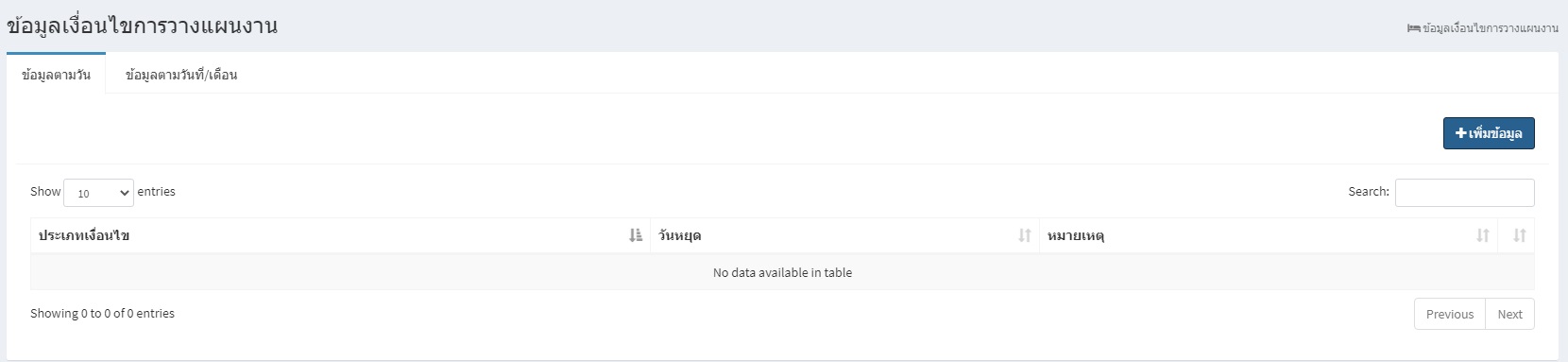
กดที่ไอคอนถังขยะสีแดง ดังรูป

จะปรากฎหน้าต่างการยืนยันการลบข้อมูล หากต้องการลบให้กดตกลง