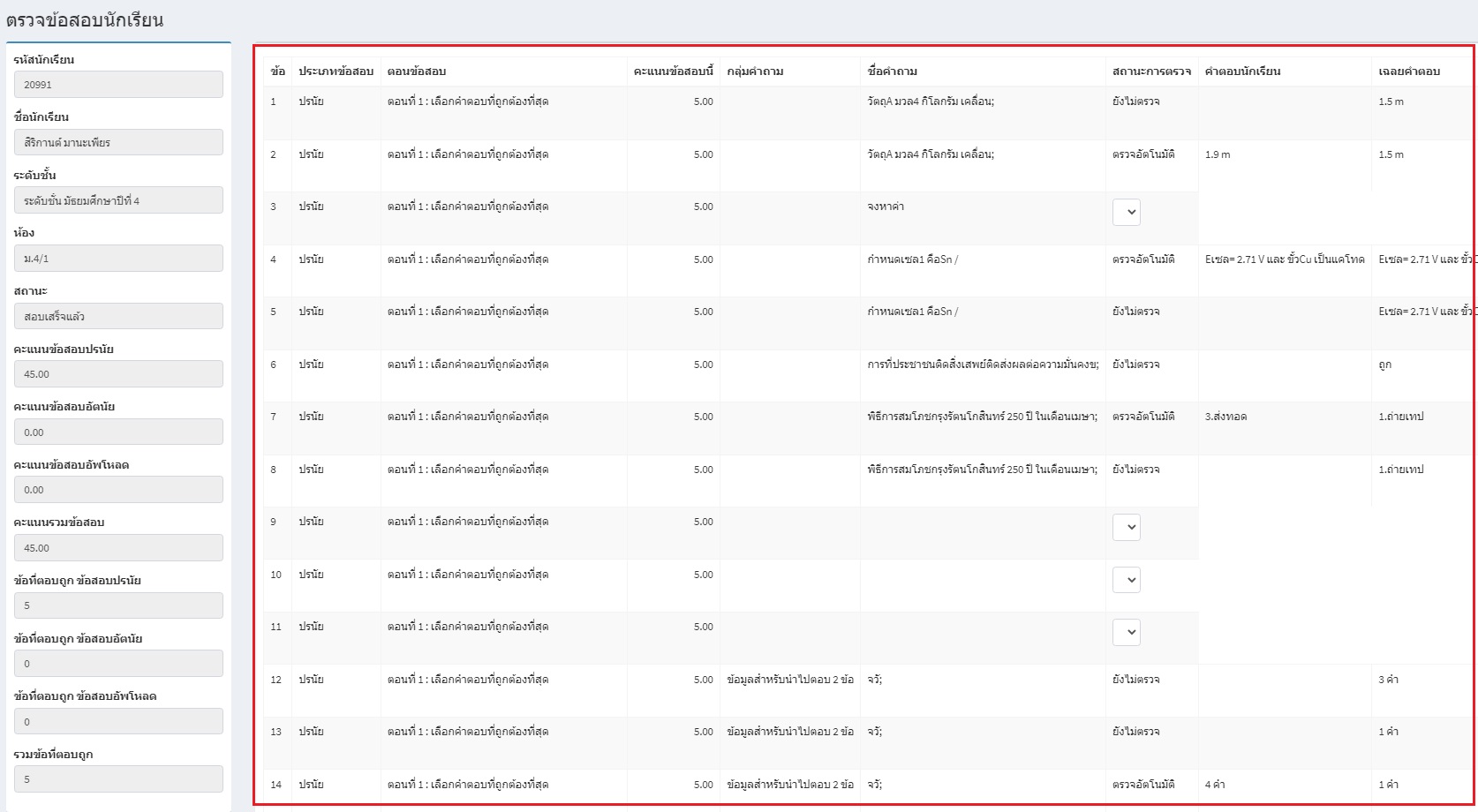เมนูนี้เอาไว้ใช้สำหรับการตรวจข้อสอบของนักเรียน เช่น ประเภทข้อสอบ กลุ่มคำถาม รหัสนักเรียน ชื่อนักเรียน สถานะการตรวจ คำตอบนักเรียน ข้อมูลต่างๆ ในนี้ จะถูกนำไปปรากฎบนส่วนต่างๆ ทั้ง Application Website และ LINE OA
ในคู่มือจะประกอบไปด้วย 3 ส่วนการทำงานต่อไปนี้
เมื่อเข้าสู่ระบบจะเจอหน้าต่าง ดังรูป
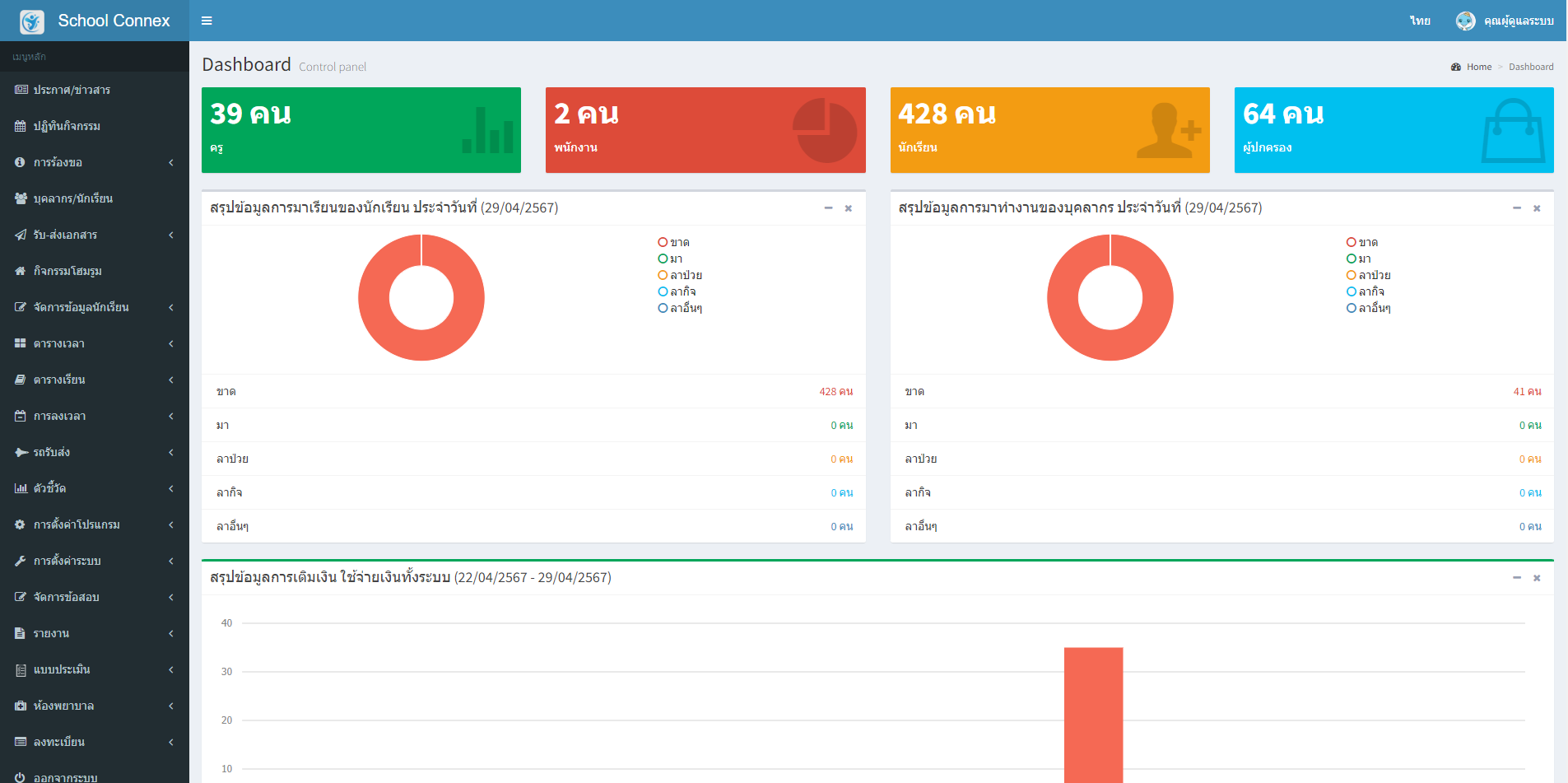
สังเกตุที่แถบเมนูทางด้านซ้ายมือจะมีเมนูที่ชื่อว่า จัดการข้อสอบ
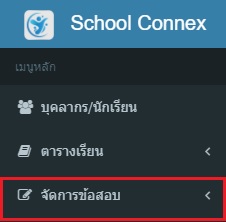
เลือกเมนูย่อย ตรวจข้อสอบนักเรียน
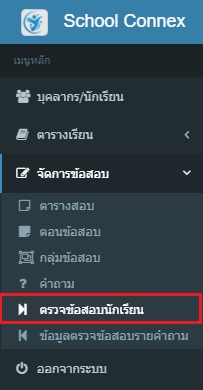
จะปรากฎหน้าต่างตรวจข้อสอบนักเรียน ดังรูป
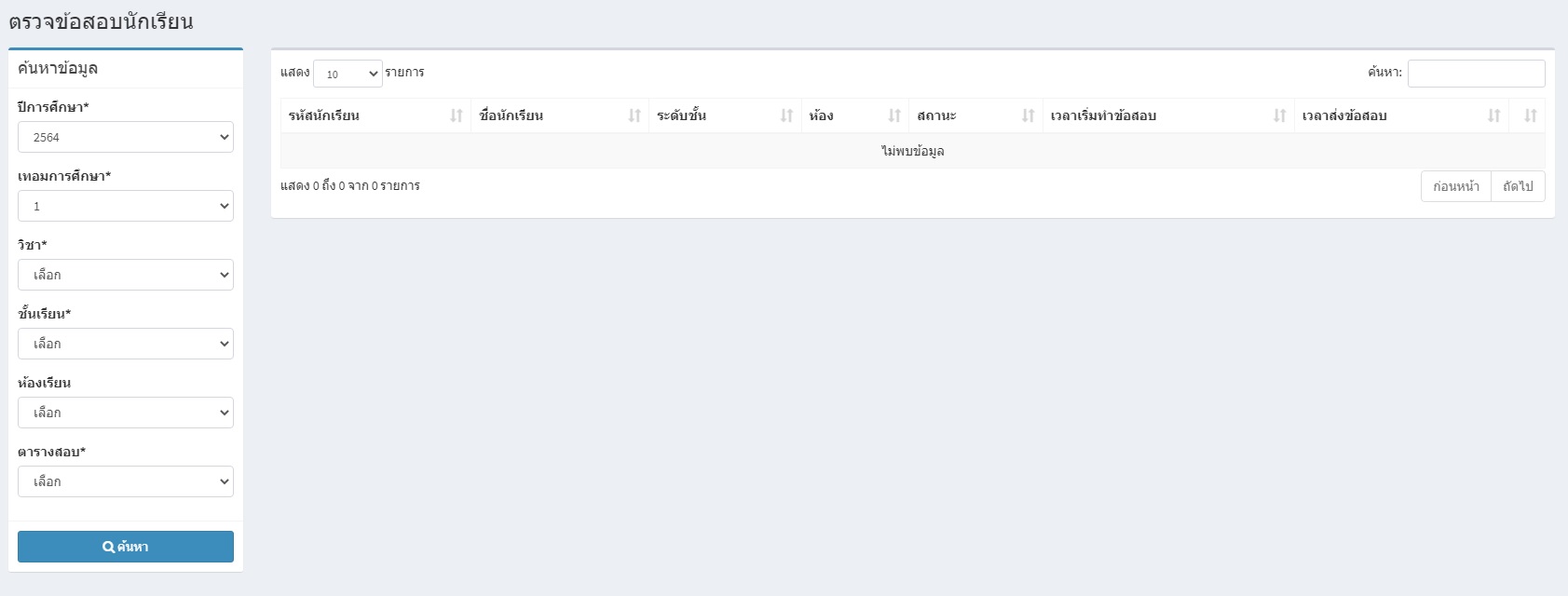
กรอกข้อมูลให้ครบ ปีการศึกษา เทอมการศึกษา วิชา ชั้นเรียน ห้องเรียน ตารางสอบ จากนั้นกด ค้นหา
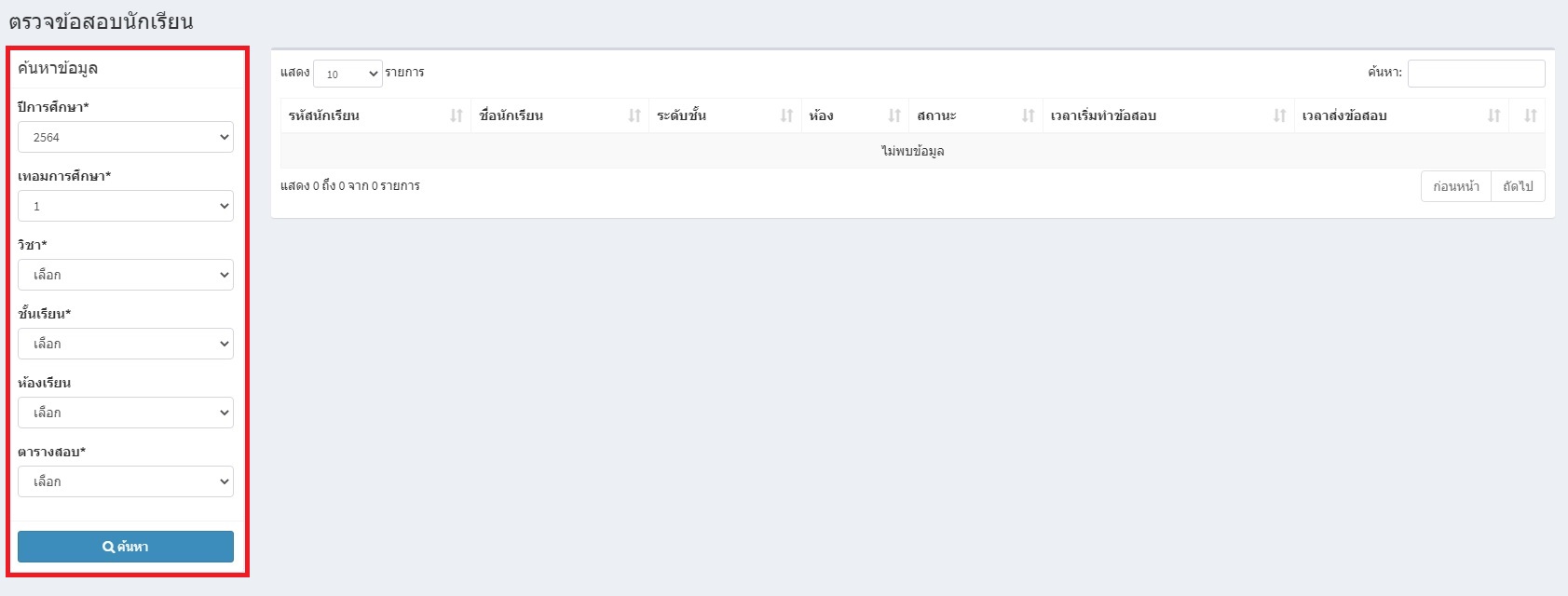
จะแสดงหน้าต่างข้อมูลข้อสอบของนักเรียน ดังรูป
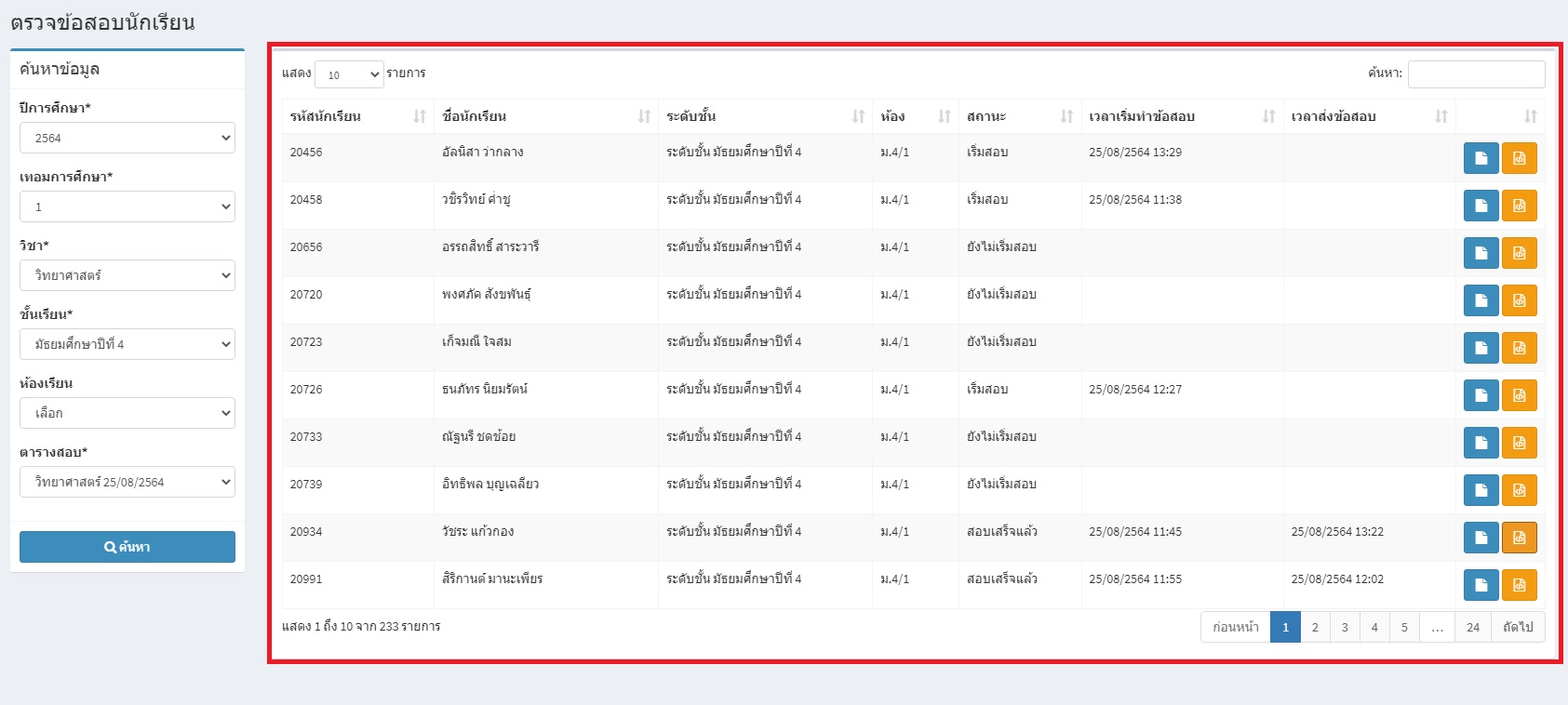
ให้กดปุ่ม สีฟ้า เพื่อทำการตรวจข้อสอบของนักเรียน ดังรูป

จะปรากฏหน้าต่างตรวจข้อสอบของนักเรียนที่เราเลือก
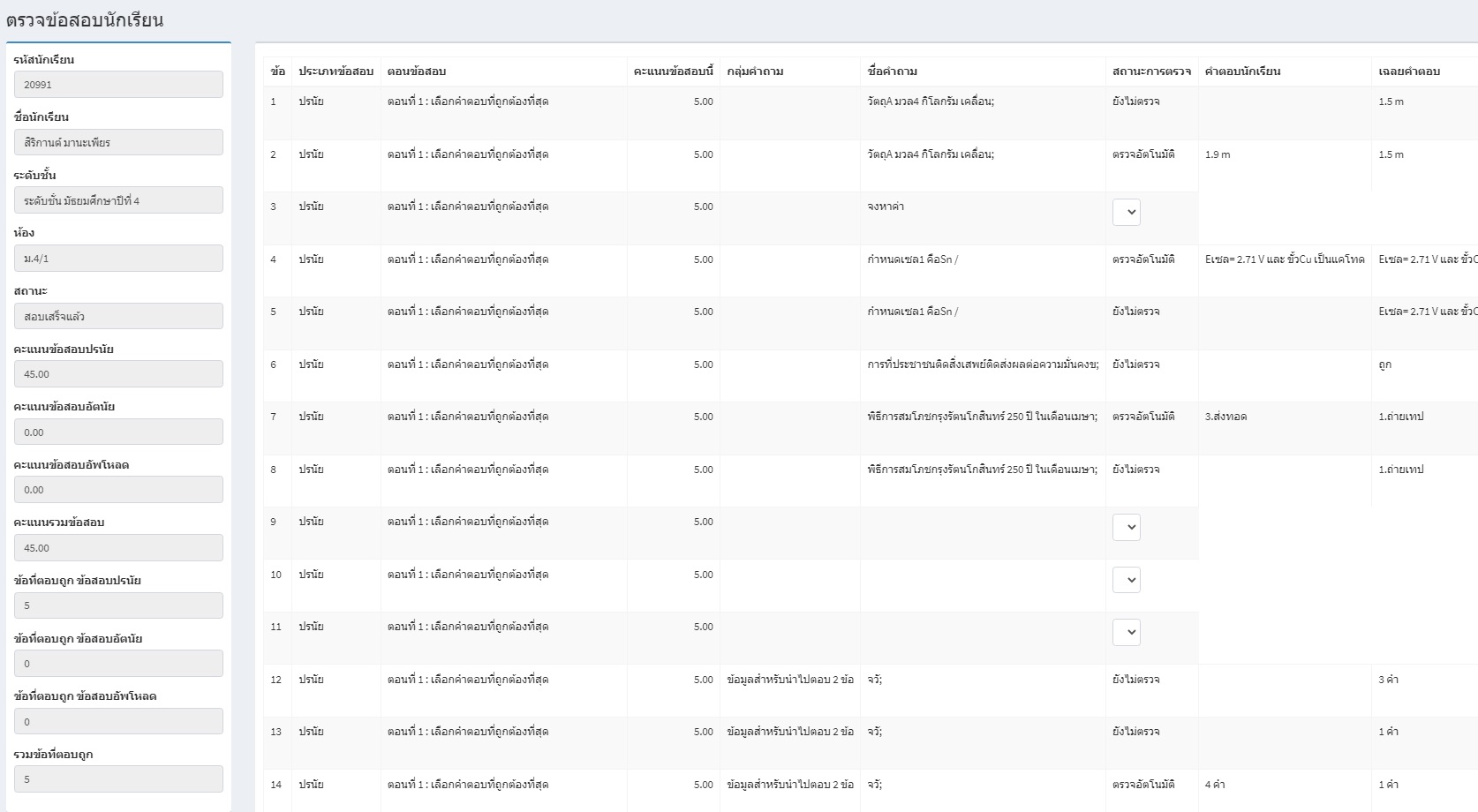
ให้สักเกตุทางด้านซ้ายระบบจะทำการตรวจและรวมคะแนนให้แล้ว
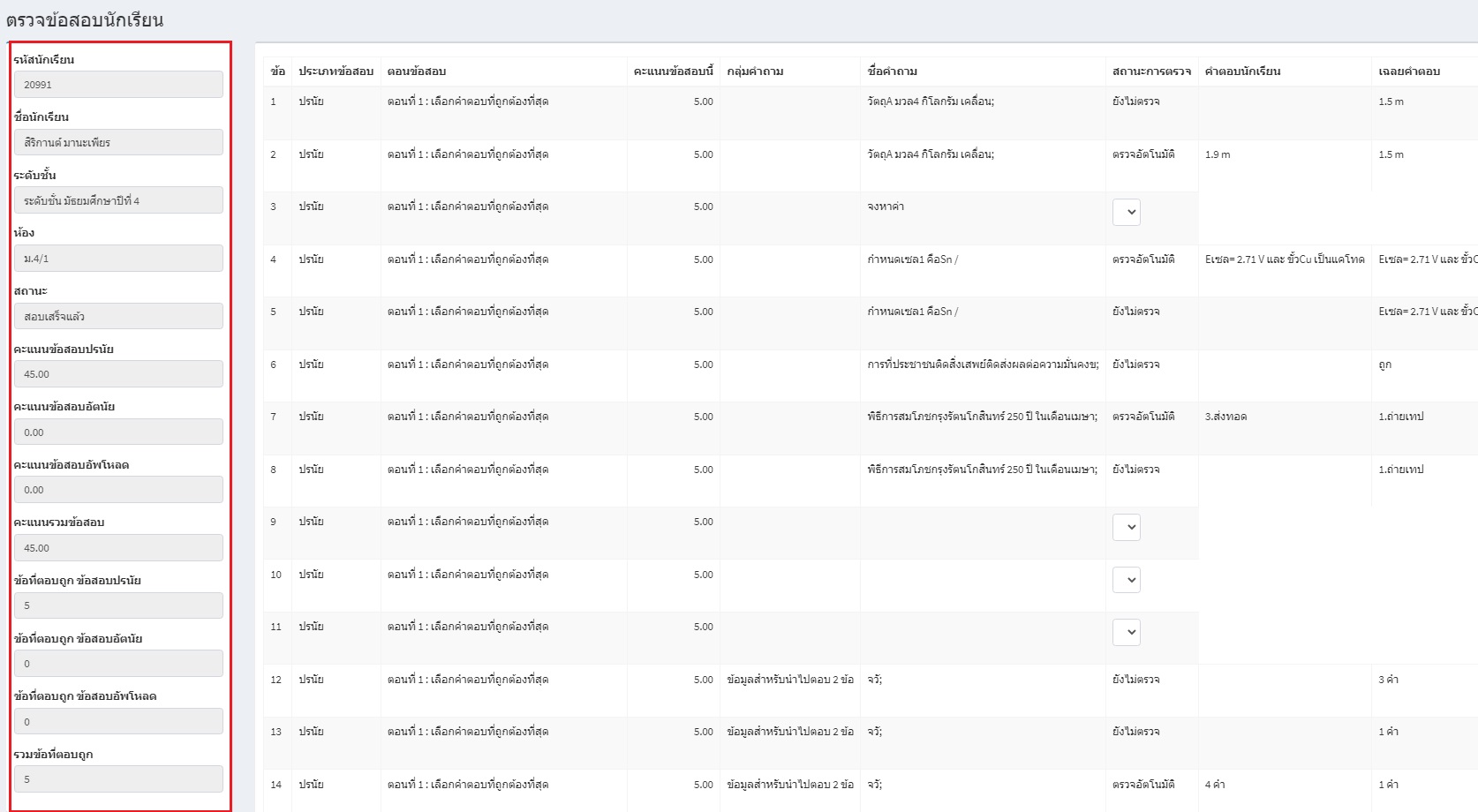
แต่ถ้าผู้ใช้งานต้องการแก้ไขคำตอบ ก็สามารถแก้ไขได้ โดยการเลือกข้อที่ต้องการแก้ไขแล้วเปลี่ยนคำตอบ จาก ถูก เป็น ผิด